Developer containers
Overview
Developer containers are a local development option that uses Docker and VS Code to run local containerized environments. Containers are isolated from the rest of your local environment, and files within a container cannot be used by applications outside of the container unless explicitly mounted and given access. Developer containers are a good option for developers on Windows systems, since dfx is not natively supported for local development on Windows.
Dev containers have additional benefits, including:
Replicability: Containers make reproducing builds across teams easy since they contain the entire development environment within a portable format. Team members can interact with the same container without needing to setup their own personal developer environment and reproduce the build themselves.
Security: Containers do not have access to the other files or applications on your system, making project development secure.
Using developer containers
To use developer containers, you must download Docker, VS Code, and the Dev Containers extension.
Creating a blank container
You can create a blank container by opening the VS Code command palette and running the command:
> New dev

Then, you'll be prompted to select a new dev container configuration. Search for and select the 'Internet Computer vvv-interactive' template.
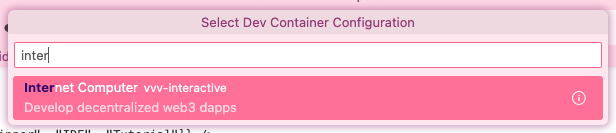
This template includes a local version of the ledger and NNS.
If you want to use a dev container sample, check out the Internet Computer Start repo for dev container samples.
Open a GitHub repo in a container
You can open a GitHub repo in the container using a URL such as:
https://vscode.dev/redirect?url=vscode://ms-vscode-remote.remote-containers/cloneInVolume?url=[GITHUB_URL]
For example, to open the ICP Hello World Motoko example, open the URL:
https://vscode.dev/redirect?url=vscode://ms-vscode-remote.remote-containers/cloneInVolume?url=https://github.com/dfinity/icp-hello-world-motoko
When prompted, select 'Open Visual Studio Code'.
Upon opening in VS Code, you may be prompted to install the required plugins to use the developer containers feature.
Using Docker directly
You can also use Docker directly instead of through the VS Code dev containers extension. To use Docker directly, first install Docker Desktop and start the Docker Daemon. Then, open a command line window, pull the DFINITY ICP developer environment Docker image and run an instance of the image:
docker pull ghcr.io/dfinity/icp-dev-env:latest
docker run --platform linux/x86_64 -dit ghcr.io/dfinity/icp-dev-env:latest